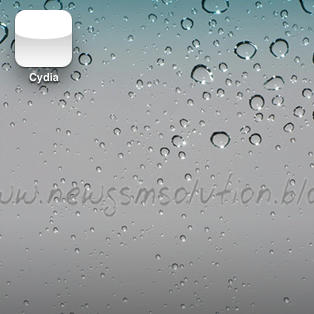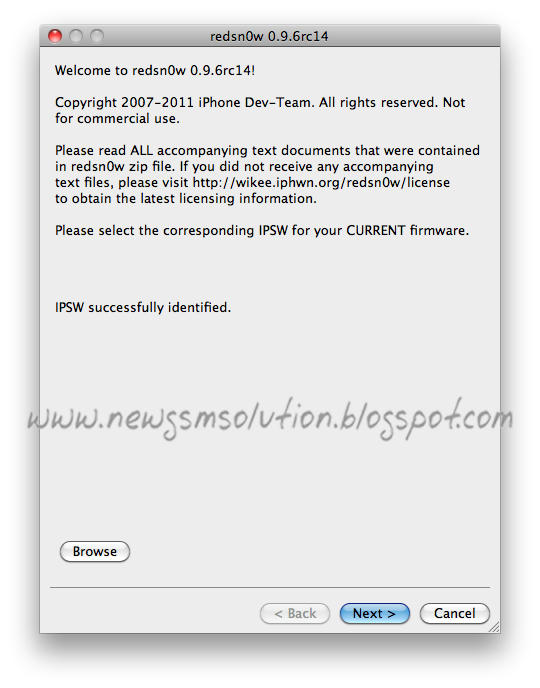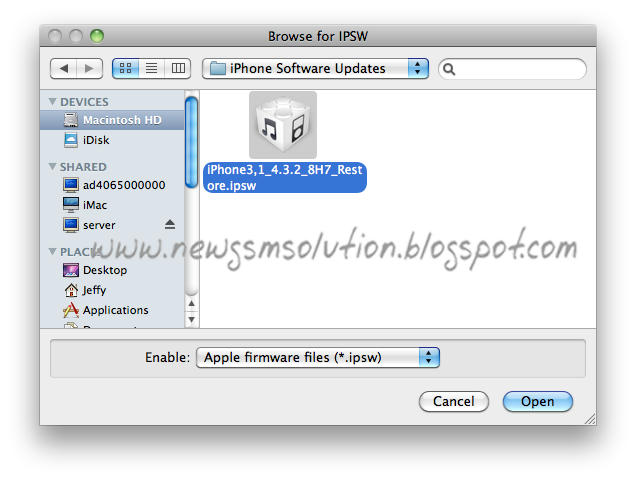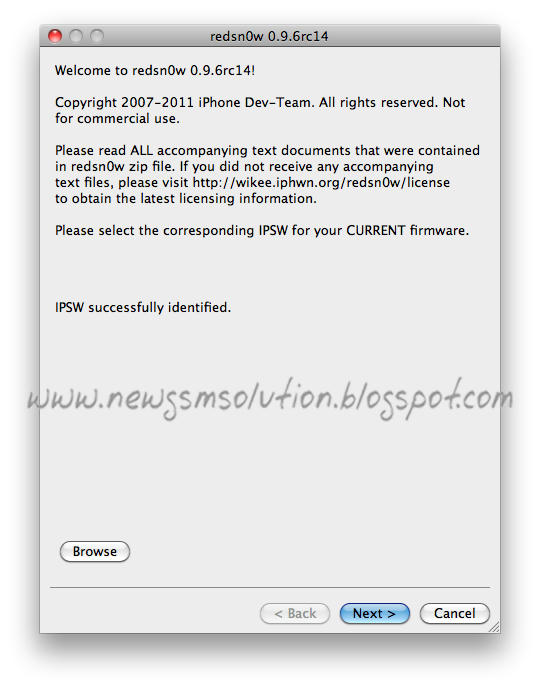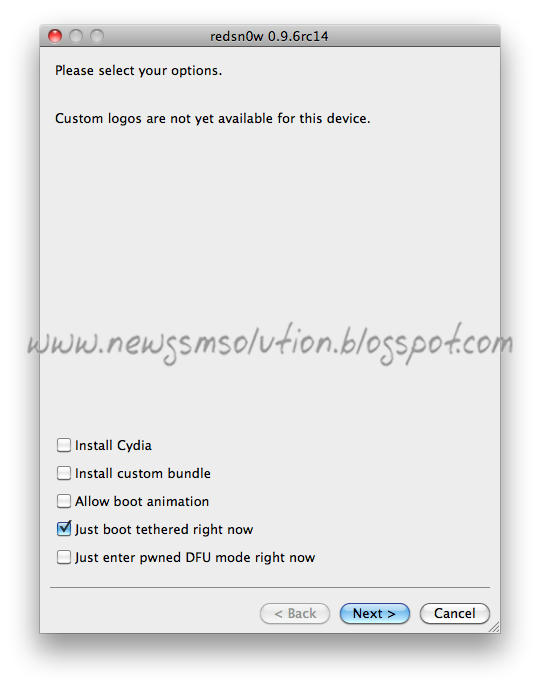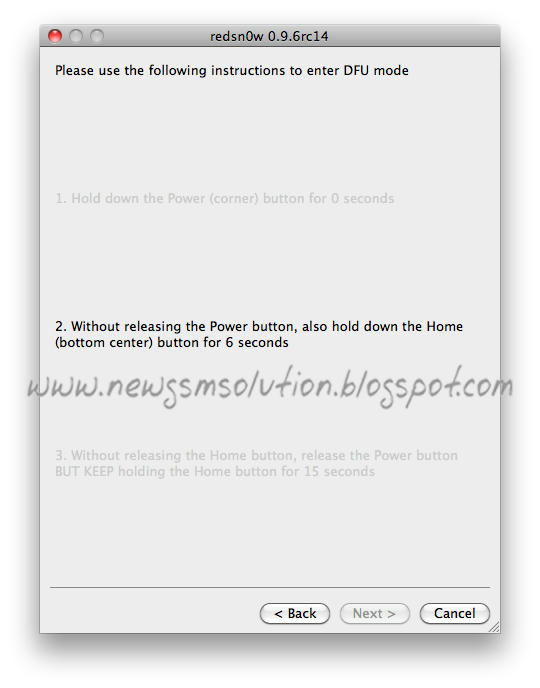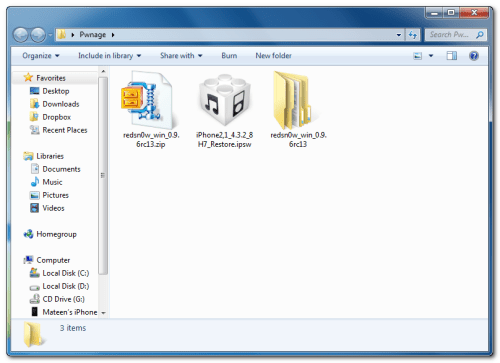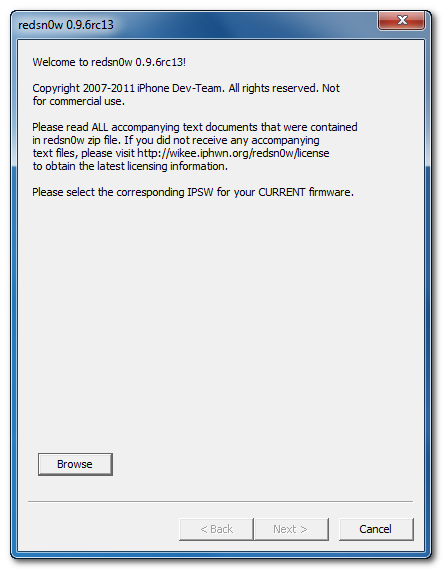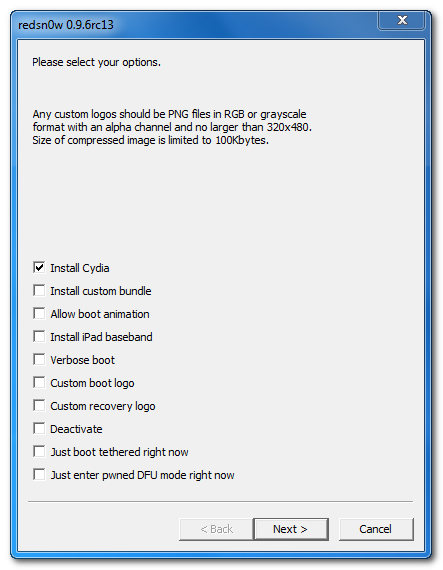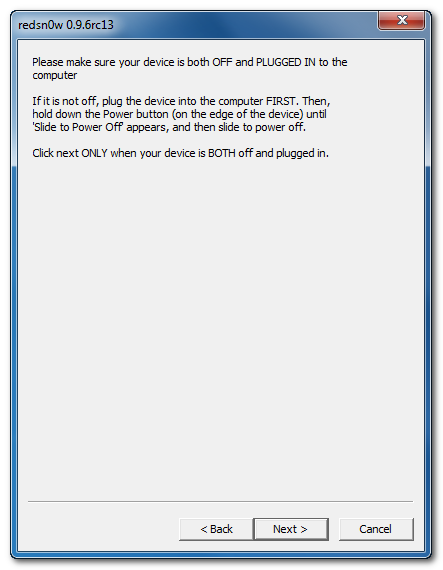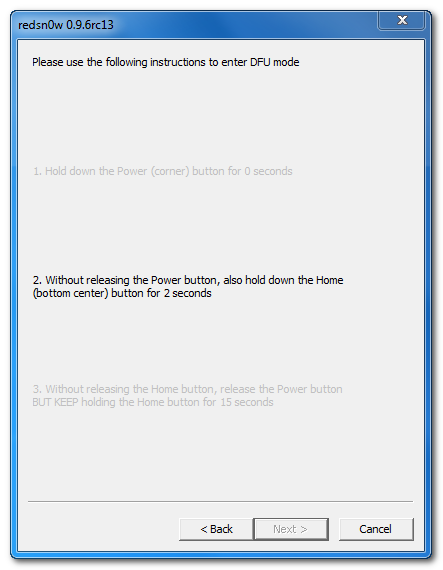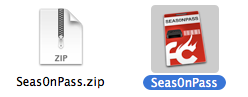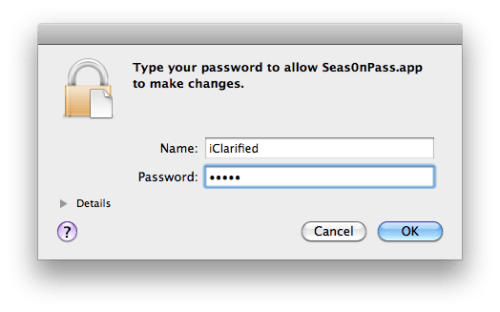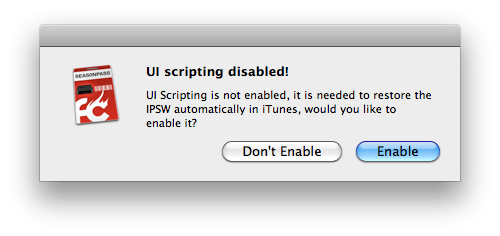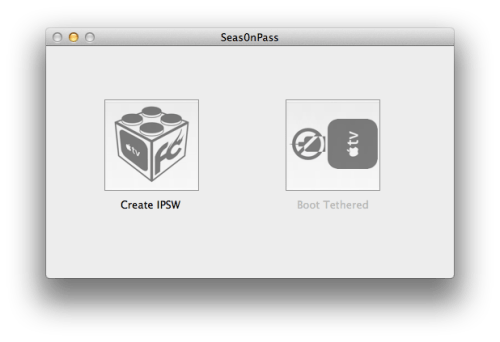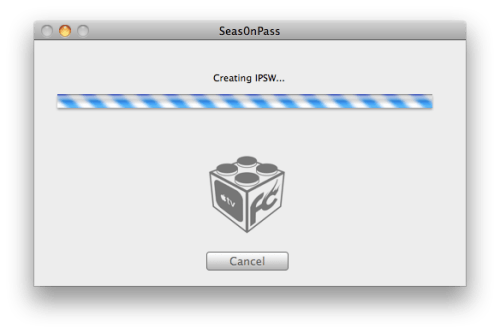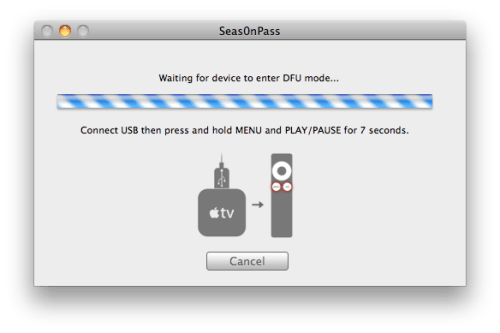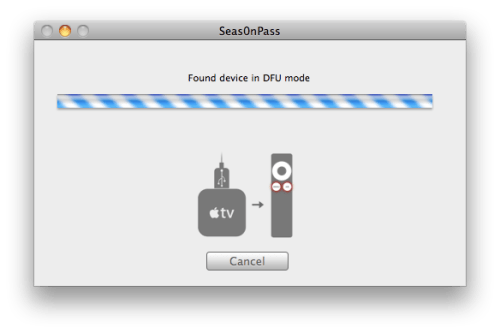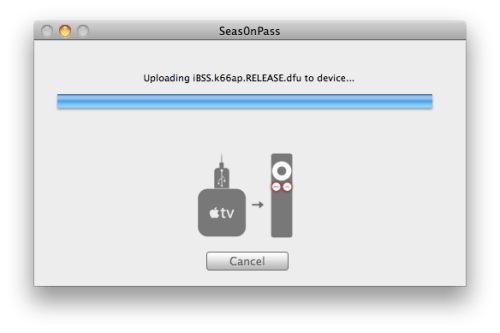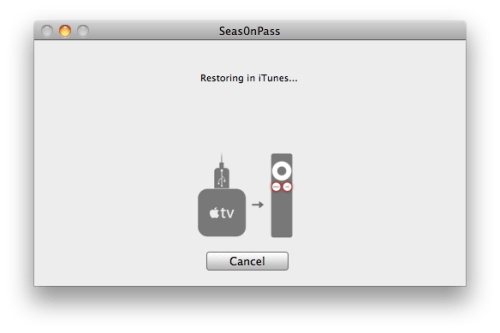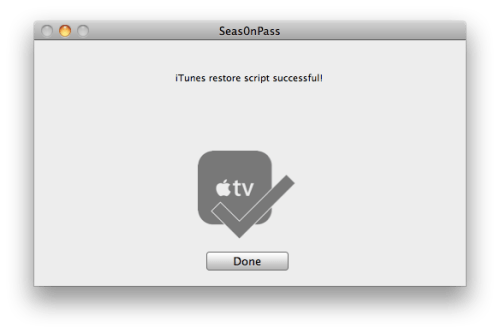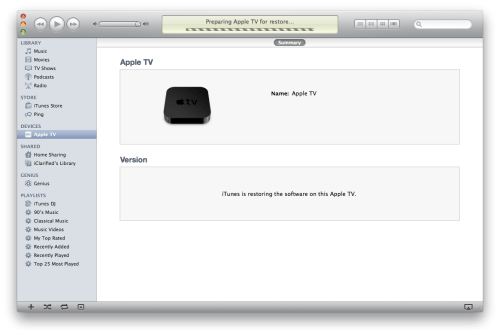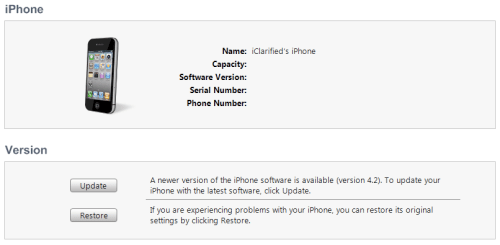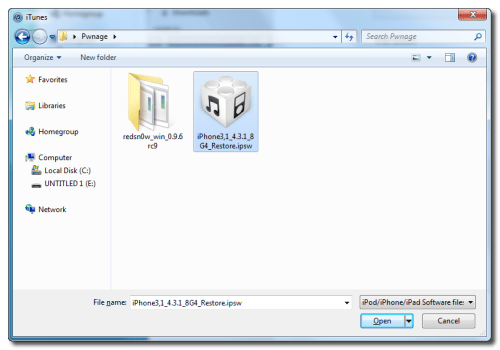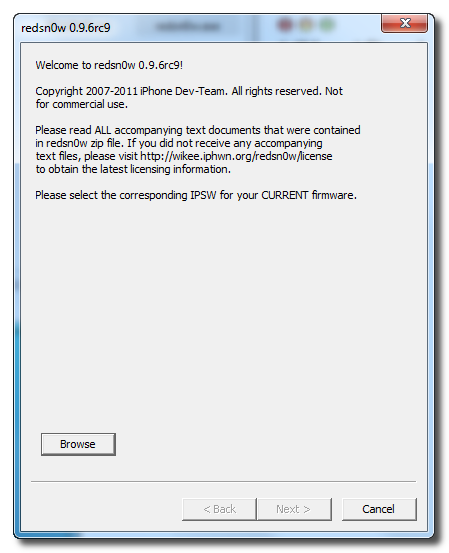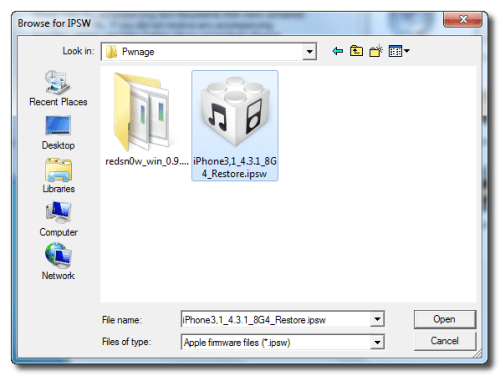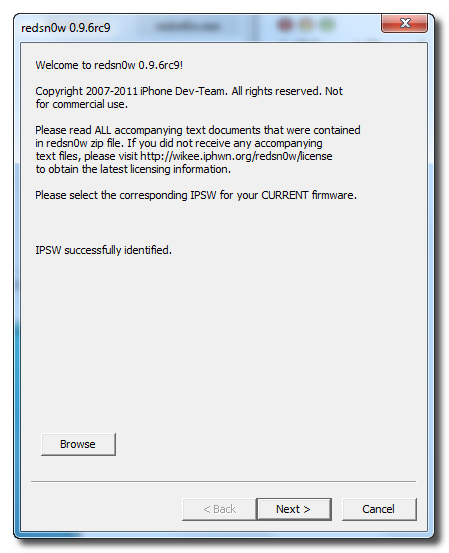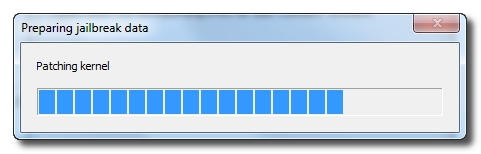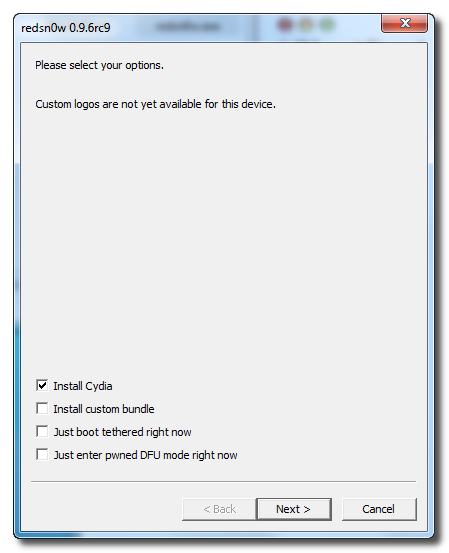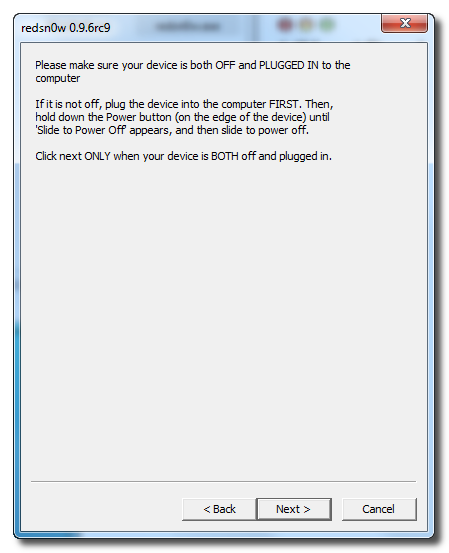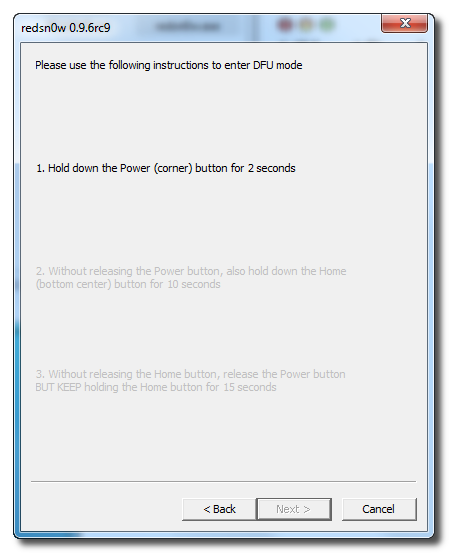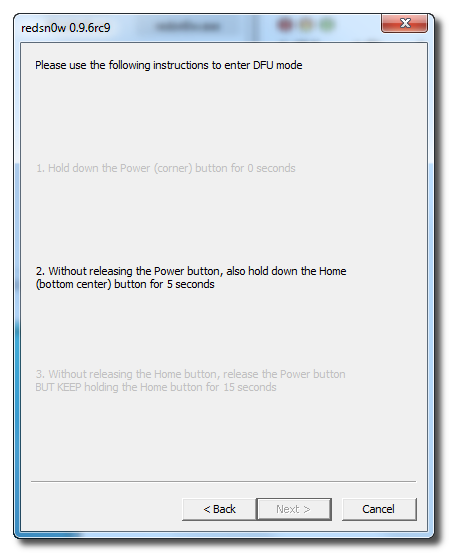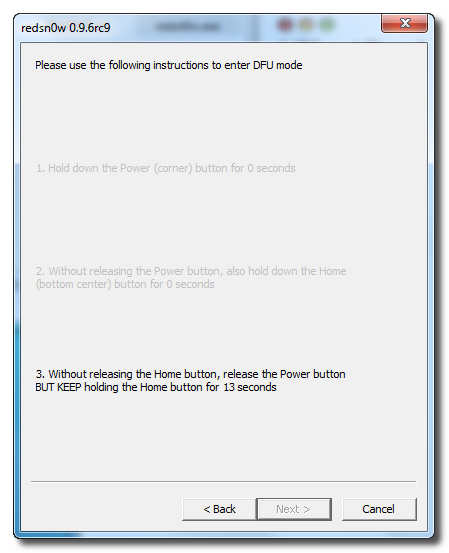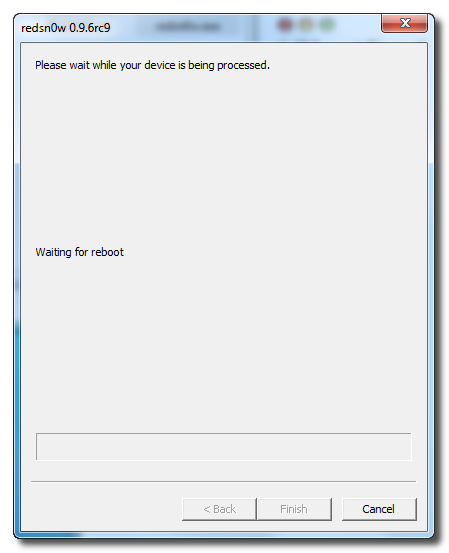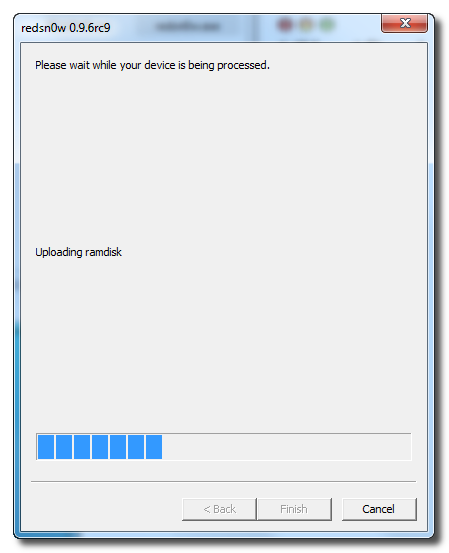Open-source Android OS is potentially vulnerable to malicious apps, sounds like common sense. According to Kaspersky though, the mobile OS is currently invaded by no less than 70 types of malware apps and there will be a lot more very quickly.
Open-source Android OS is potentially vulnerable to malicious apps, sounds like common sense. According to Kaspersky though, the mobile OS is currently invaded by no less than 70 types of malware apps and there will be a lot more very quickly. Google has banned from the Market and remotely deactivated some potentially harmful apps already. Android was and currently is vulnerable to various malware but there was no official statistic data until now.
According to Kaspersky Google’ OS is at risk of 70 different types of malware (as of this March) and the number keeps growing. It seems Google is still unable to take care of the problem. It is soon going to have the largest smartphone share and needs to work hard in that direction.
It seems the Android Market needs better control with regards to the process of app approval (may be something like the Apple’s AppStore). Otherwise this might turn into a really big issue for Google, shake the foundations of Android as a competitive OS and push back a lot of potential users.
Source