The process is actually pretty simple. First you’ll need to Jailbreak your iPhone. The latest Jailbreaking methods can be found in our iPhone Jailbreaking section. Next up is an open source program called iPhoneBrowser. Lastly we need an SQLite browser/editor from here. Now we’re going to move along pretty quick here, so try and keep up:
1. Start up iPhoneBrowser with the iPhone in question plugged in. In the status bar at the bottom it will tell you if the iPhone in question is Jailbroken.
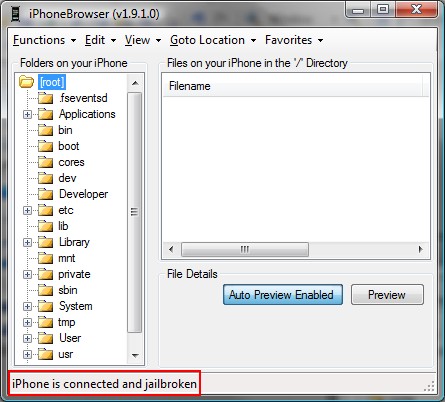
2. Now to remove the passcode. The passcode is stored in a keychain file along with other passwords. So when you do this, you might also lose the password for the accounts email and your voicemail, oh and any wifi networks you had joined and pretty much every password in every app you have installed too. The passcode is stored in /private/var/Keychains/keychain-2.db. Backup this file and copy the backed up file to your desktop. (Note: After backing up, click on the “Functions” menu and then click “View Backup Files” to get to the actual folder where the SQLite file was backed up to. Copy the file from there to your desktop to work on it)
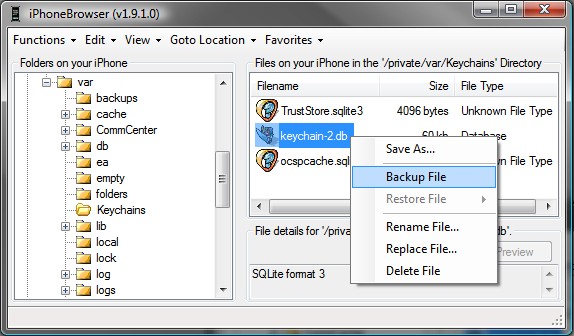
3. Open up the SQLite browser and open the keychain-2.db file now on your desktop. Click on the second tab (Browse Data) and then switch to the genp table. Find the row that has something like “DeviceLockPassword” in the acct column and SpringBoard in the svce column. Delete this row using the DeleteRecord Button. Hit the save icon and close the SQLite browser.

SQLite browser
4. Now back in iPhoneBrowser, right click on the keychain-2.db file again and hit replace file option and then pick the saved keychain-2.db file off of your desktop that we just modified.
5. Reboot. Done!

very good my teacher
ReplyDelete