- If you already have an account, choose Store > Sign Out.
- Pick your country by clicking on the country flag located in the bottom right corner of the main iTunes Store page.
- If your country also has an iTunes Store, you'll need to navigate to the App Store by clicking on App Store from the top navigation bar. If not, proceed to step 4.
- Important: Before proceeding to the next step, you must purchase a free application by clicking Free App.
- Click create new account.
- Click Continue.
- You'll need to read and agree to the iTunes Store Terms & Conditions. Make sure you check the box next to where it says "I have read and agree to the iTunes Terms and Conditions."
- Click Continue.
- Enter your email address, create your password, continue to create and answer your security question, then enter your birthday. Click Continue.
- Select None as the payment option.
- Continue to fill out the required name and address fields.
- You'll then see a screen that says 'Verify your Account'. Click Done and then check your email for a verification email from iTunes Store.
- Open the email and click the link enclosed in the email to activate your account.
- Once you click on the link, iTunes should then prompt you to sign in with your account name and password.
- You'll then see the below "Congratulations" screen. Click Done to be taken to the App Store home page.
03 November 2010
Create an iTunes App Store account without a credit card (Free)
To create an iTunes App Store account without a credit card please follow the steps below. In order to create an account without a credit card, you must make sure you are in the App Store, not the iTunes Store.
Subscribe to:
Post Comments (Atom)

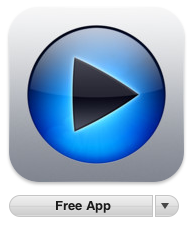



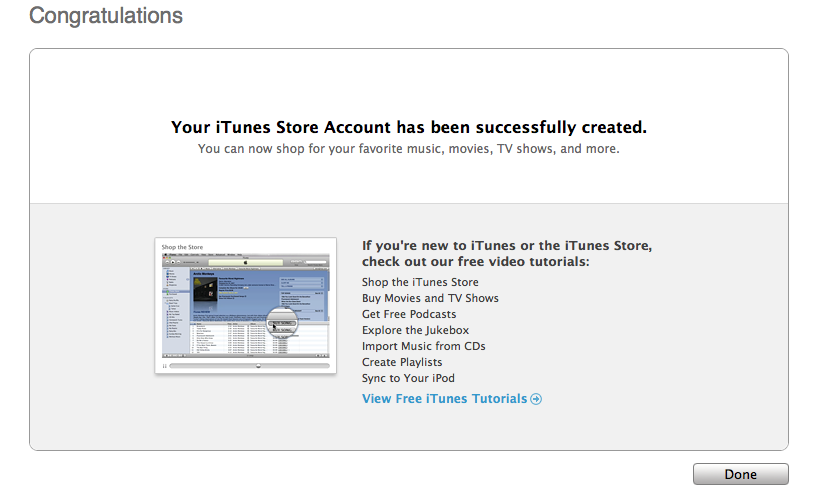
No comments:
Post a Comment