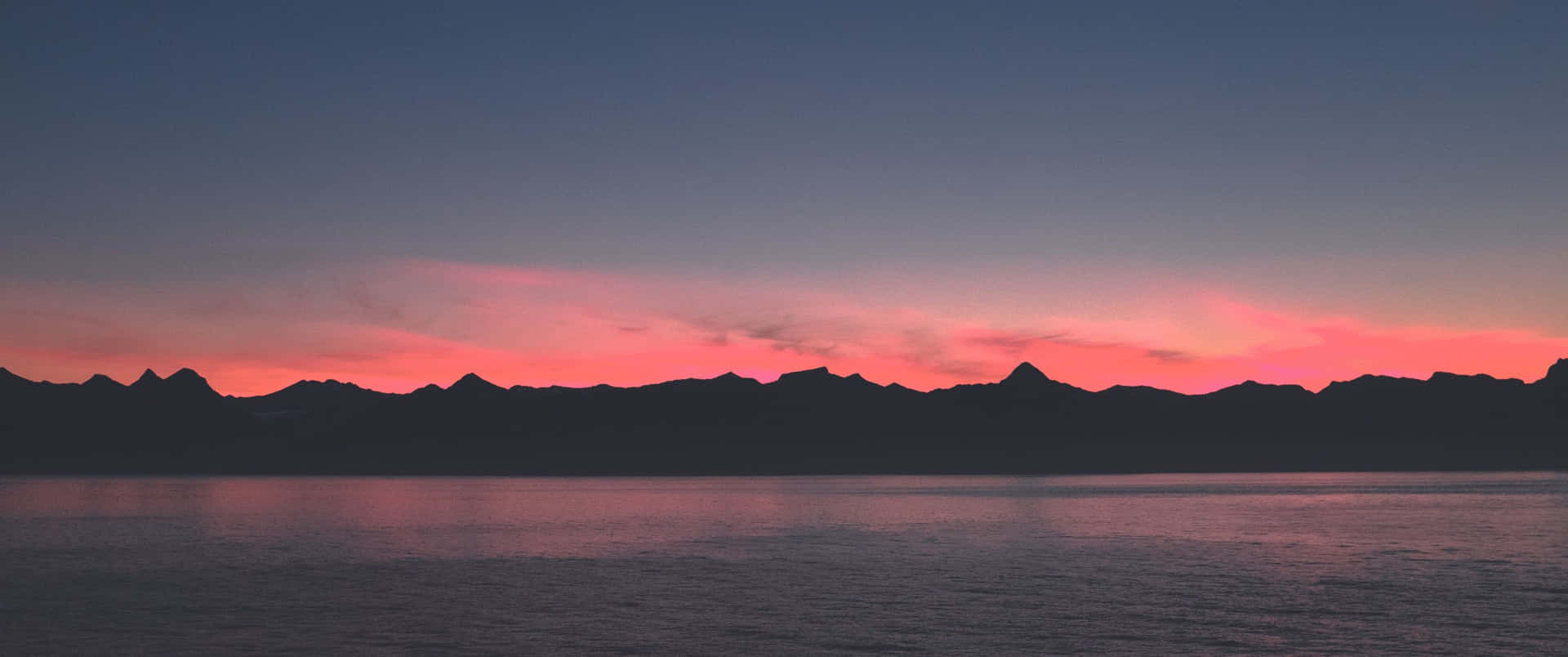iReSign allows iDevice app bundles (.ipa) files to be signed or resigned with digital certificate from Apple for distribution.
This is a very easy to use tool which can take the place of CrappStore & iPA God.
Requirements:
Mac OS 10.6+
A certificate issued by Apple – Which can be obtained at http://iMZDL.com/udid2
An .ipa file which you want to sign (Cracked App) – can be found on http://apptrackr.org
Note: Xcode is not required.
Note: This works on a Non Jailbroken iOS 4 & iOS 5 device.
Guide:
Download iReSign on http://iMZDL.com
Open all the files and they will open up in the right location.
Open iReSign
Browse for the .iPA
Look in Keychain Access for your certificate. Example: iPhone Developer: Tommy Trang (I7U4261P80)
Type that were it says Certificate Name For Keychain
Click ReSign!
Done! The app is now resigned all you need to do it drag the resigned copy of the iPA into iTunes and Sync!
Note: Make sure you have the mobile provision on your device. To do that, email the mobile provision to yourself, open up your email on your device in safari (not the mail app) and download it.
Boom! Syncing should now work perfectly!